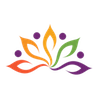Changing status of a ticket after certain time period in Zoho Desk
Here is our approach for changing status of a ticket after certain time period in Zoho Desk

Approach
We can change status of a ticket after certain time period by creating Schedules in Zoho Desk
1. Adding Status to a Module(Tickets)
1.1 Go to 'Setup' ---> Tap on 'Layouts and Fields'
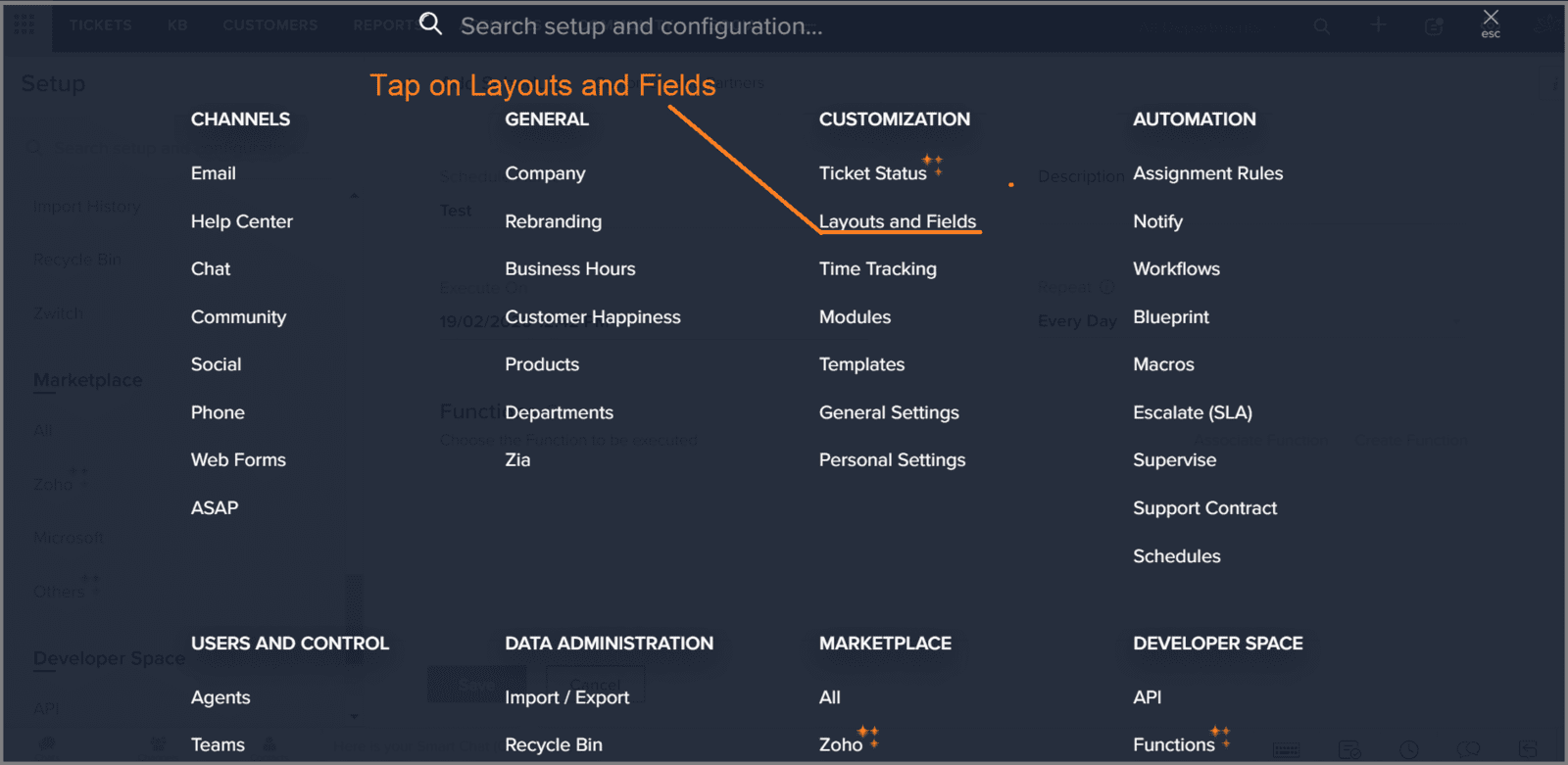
1.2 Select the module which you want to edit
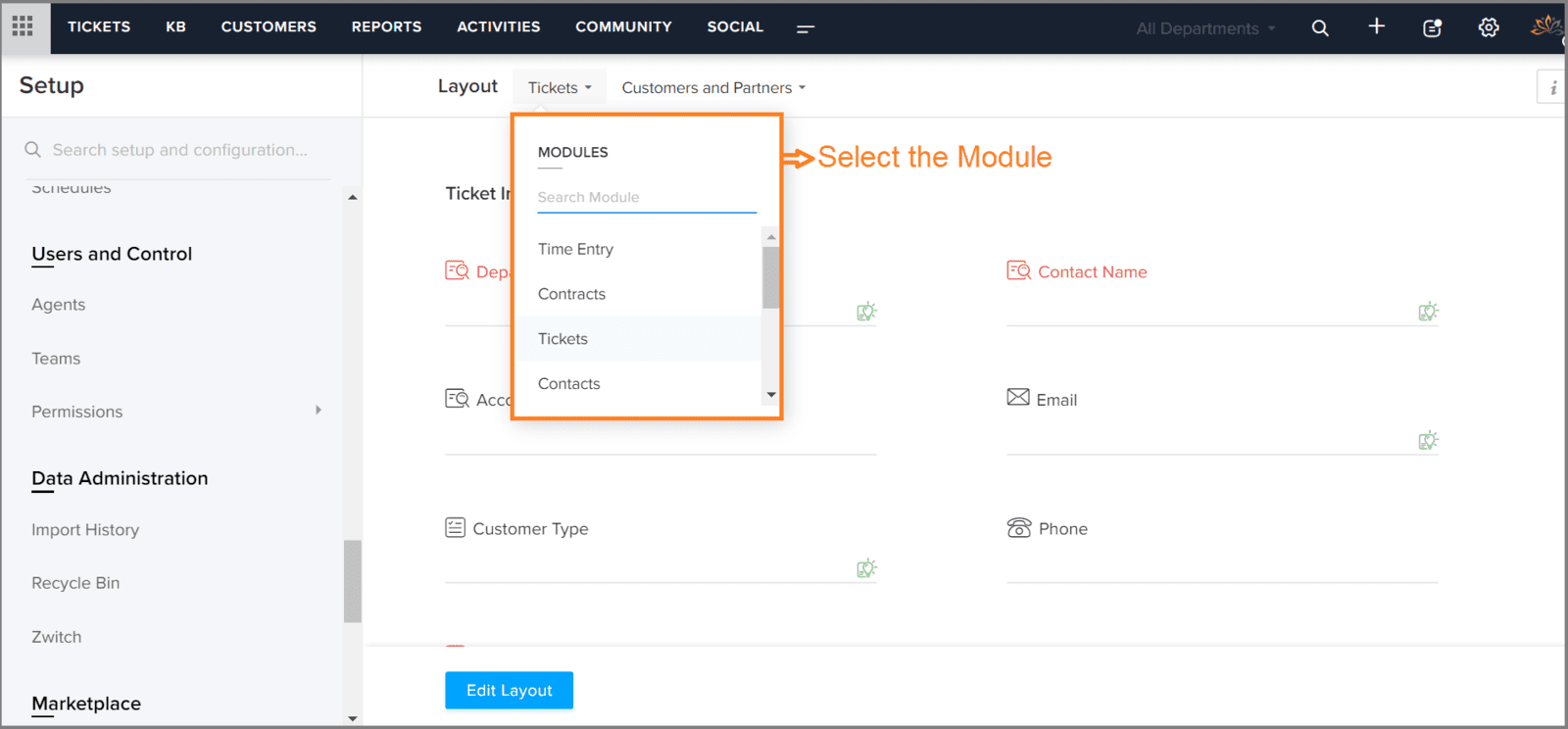
1.3 Tap on 'Edit Layout'
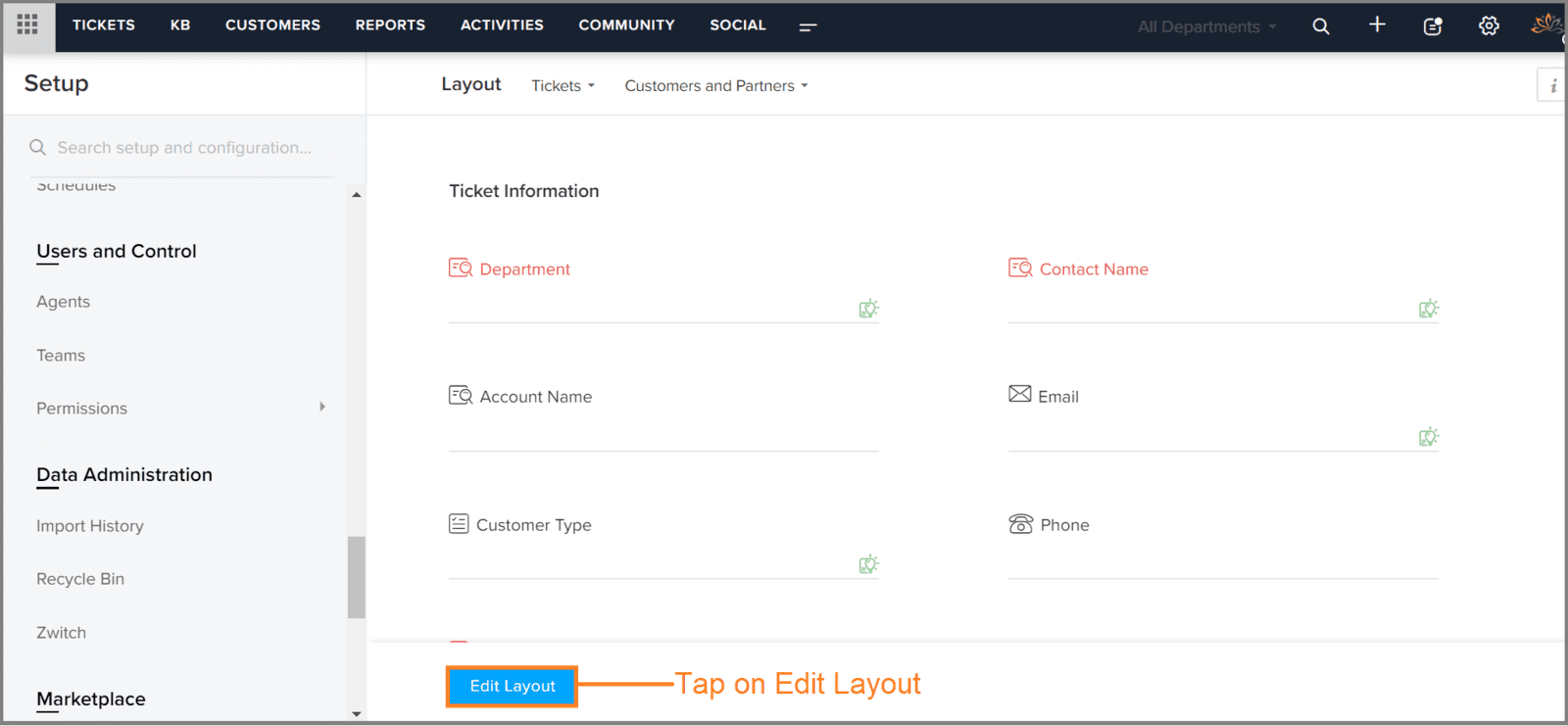
1.4 Choose the field which you want to edit and Tap on 'Settings'
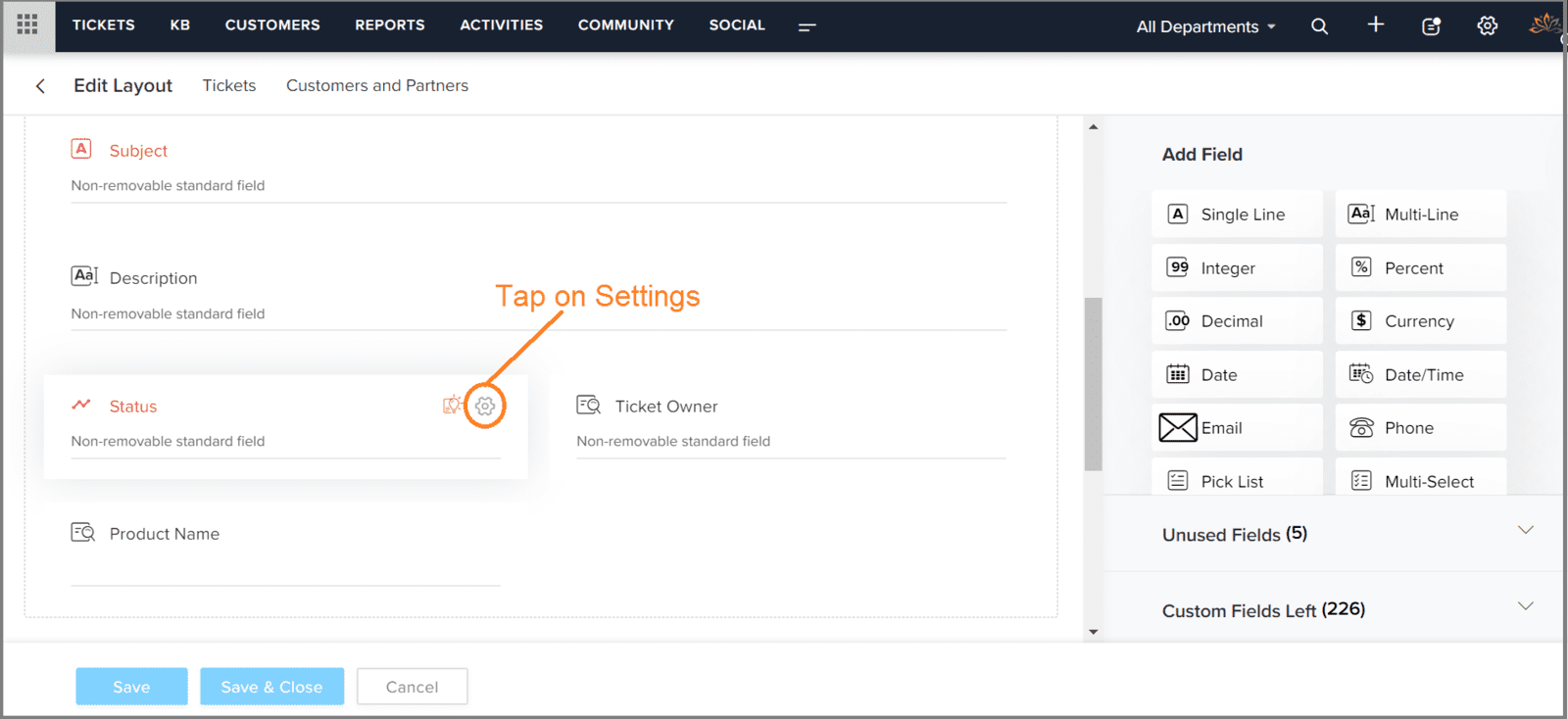
1.5 Tap on 'Edit Properties'
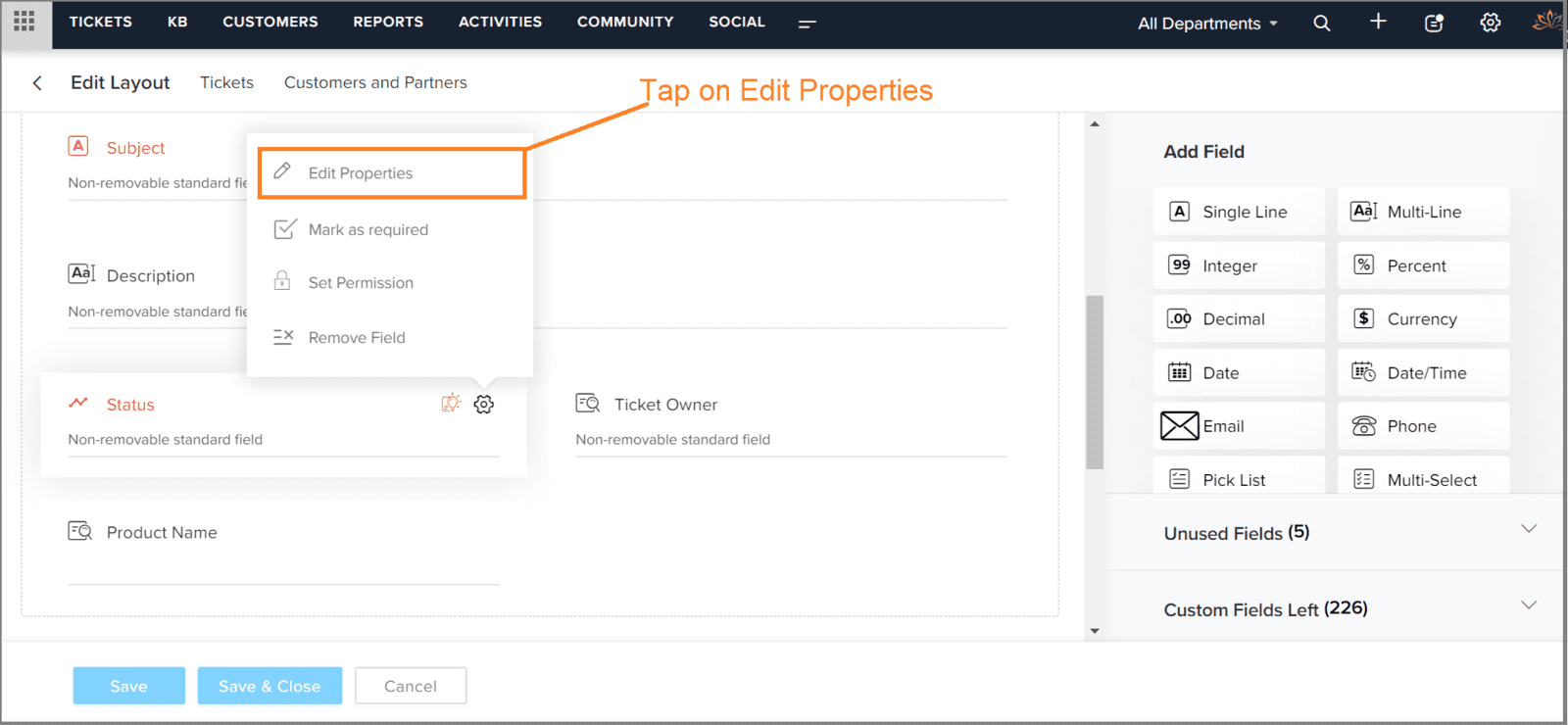
1.6 Tap on 'Add Status'
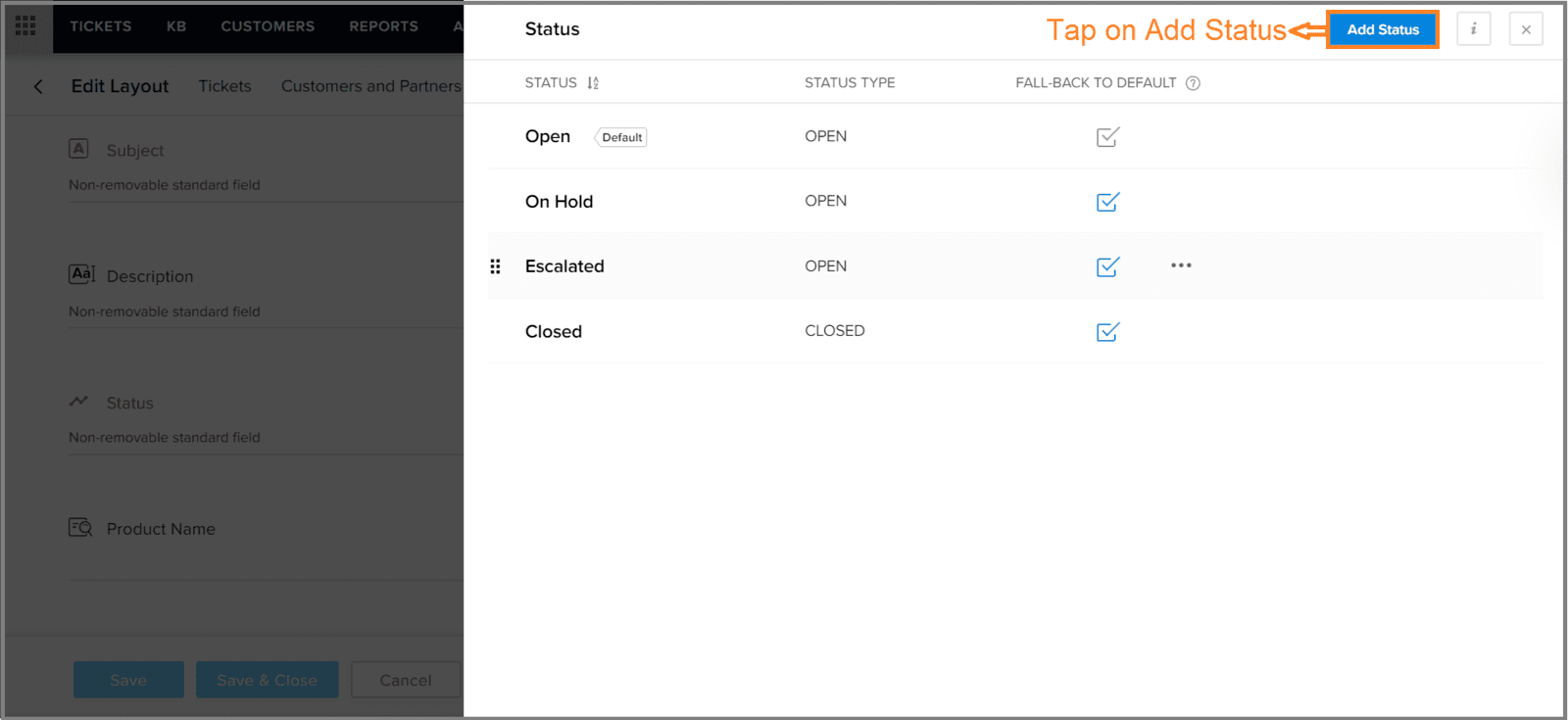
1.7 Enter 'Status Name' and select 'Status Type'
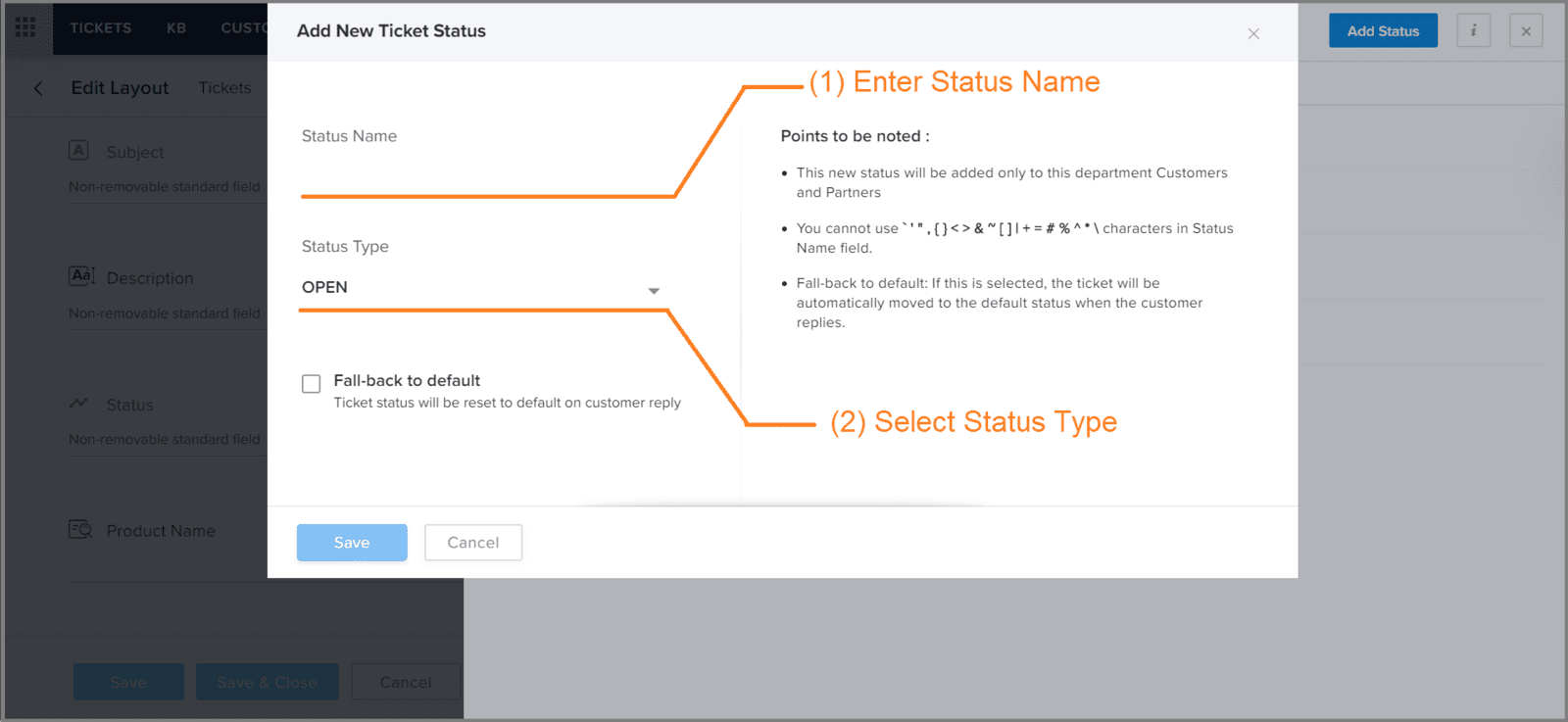
1.8 Tap on 'Save'
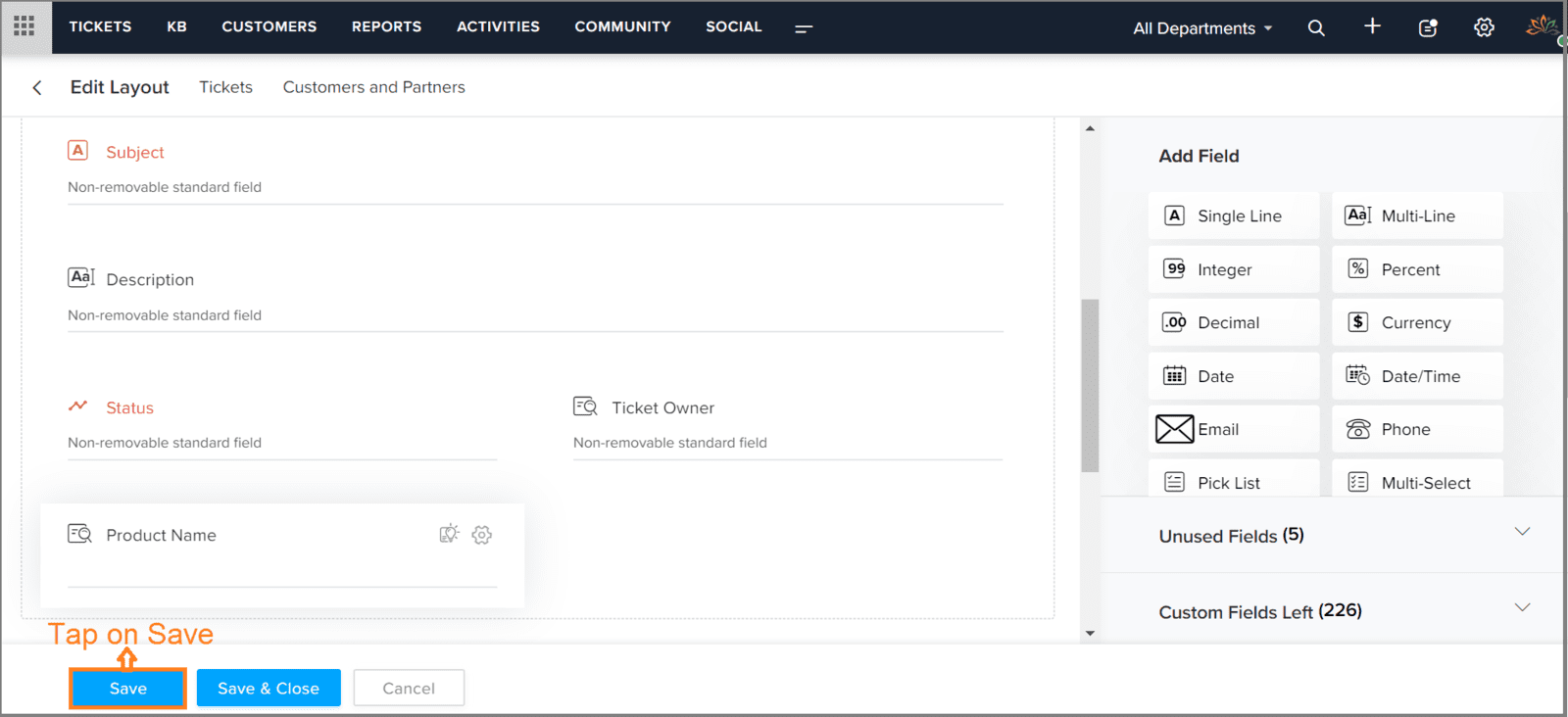
2. Creating Schedule
2.1 Go to 'Setup' ---> Tap on 'Schedules'
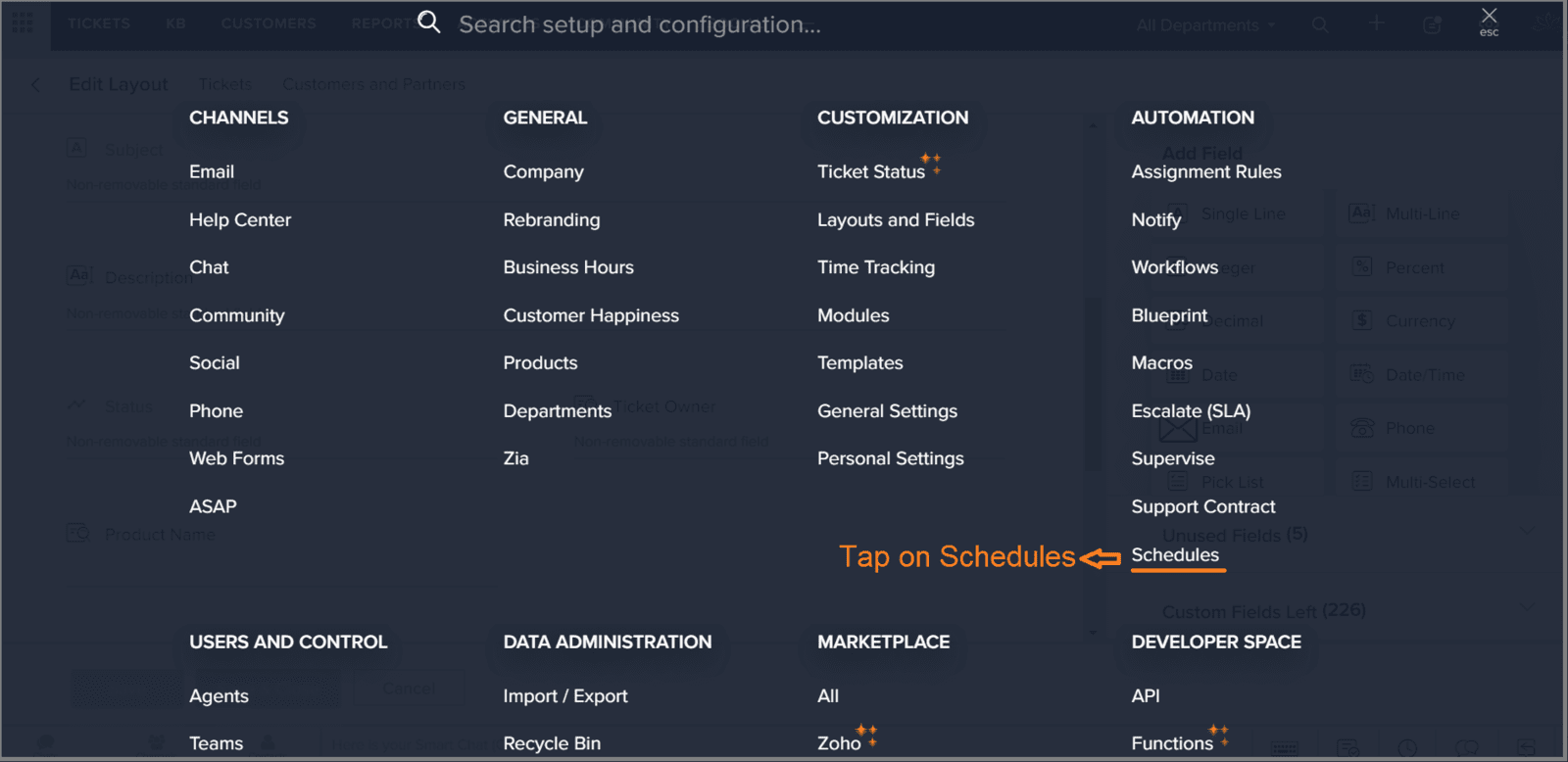
2.2 Tap on ''New Schedule''
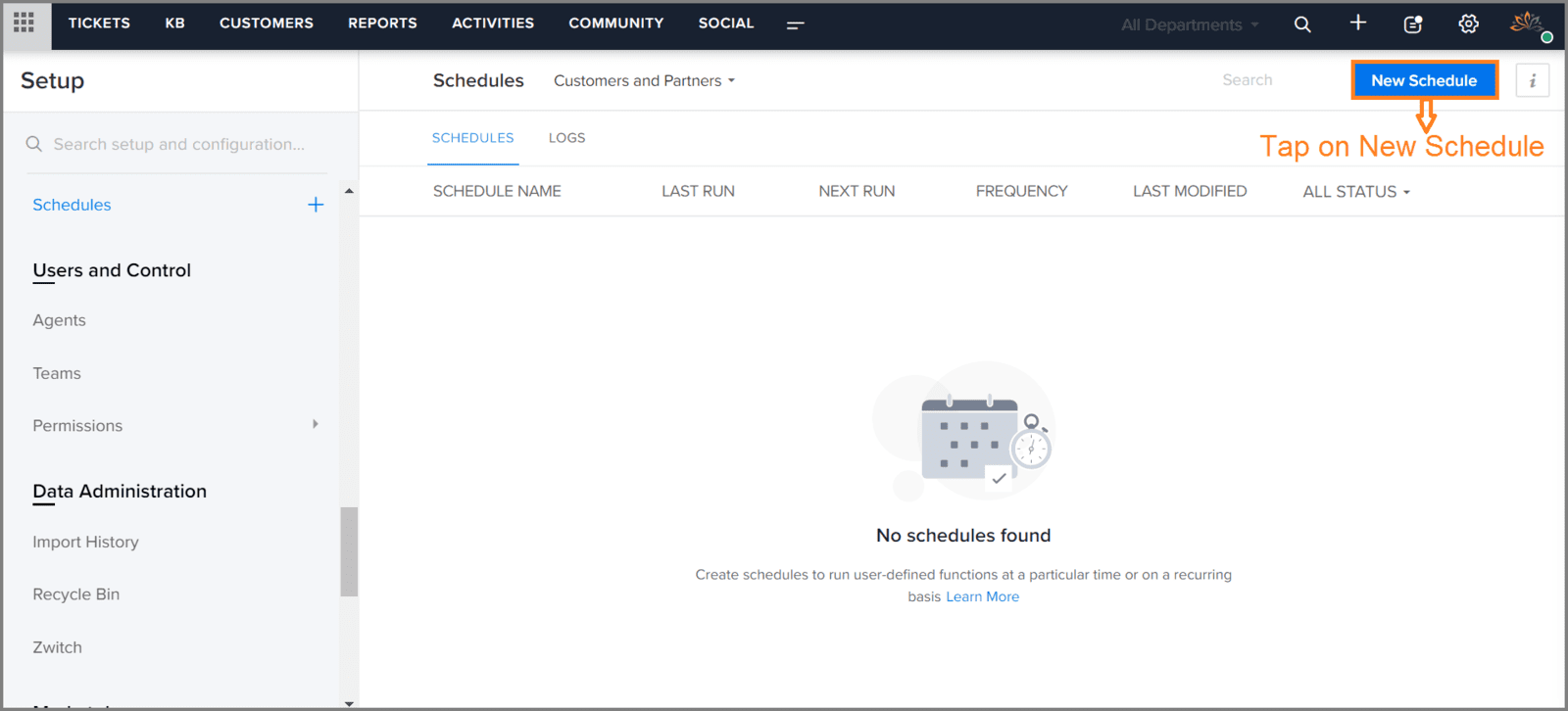
2.3 Enter 'Schedule Name'
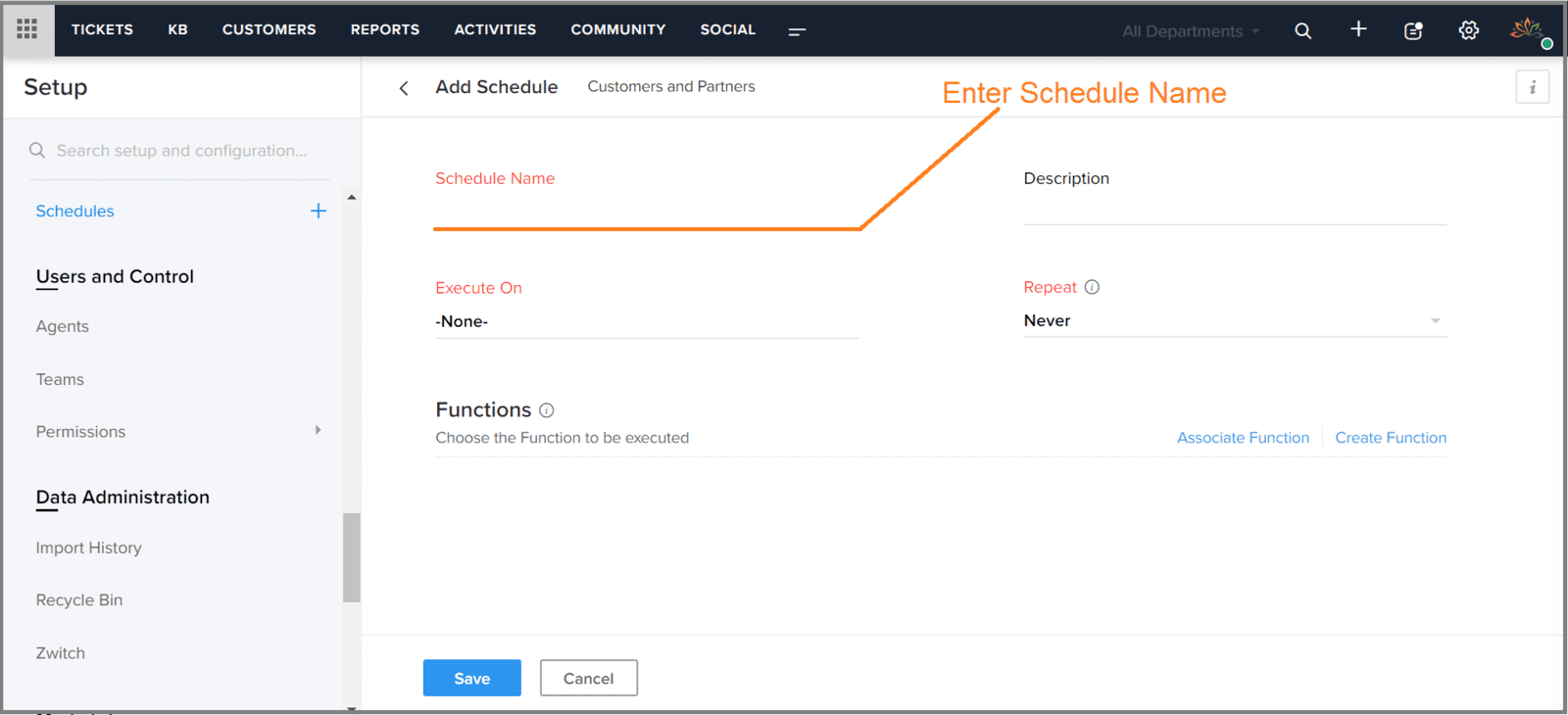
2.4 Choose Date & Time to execute the schedule
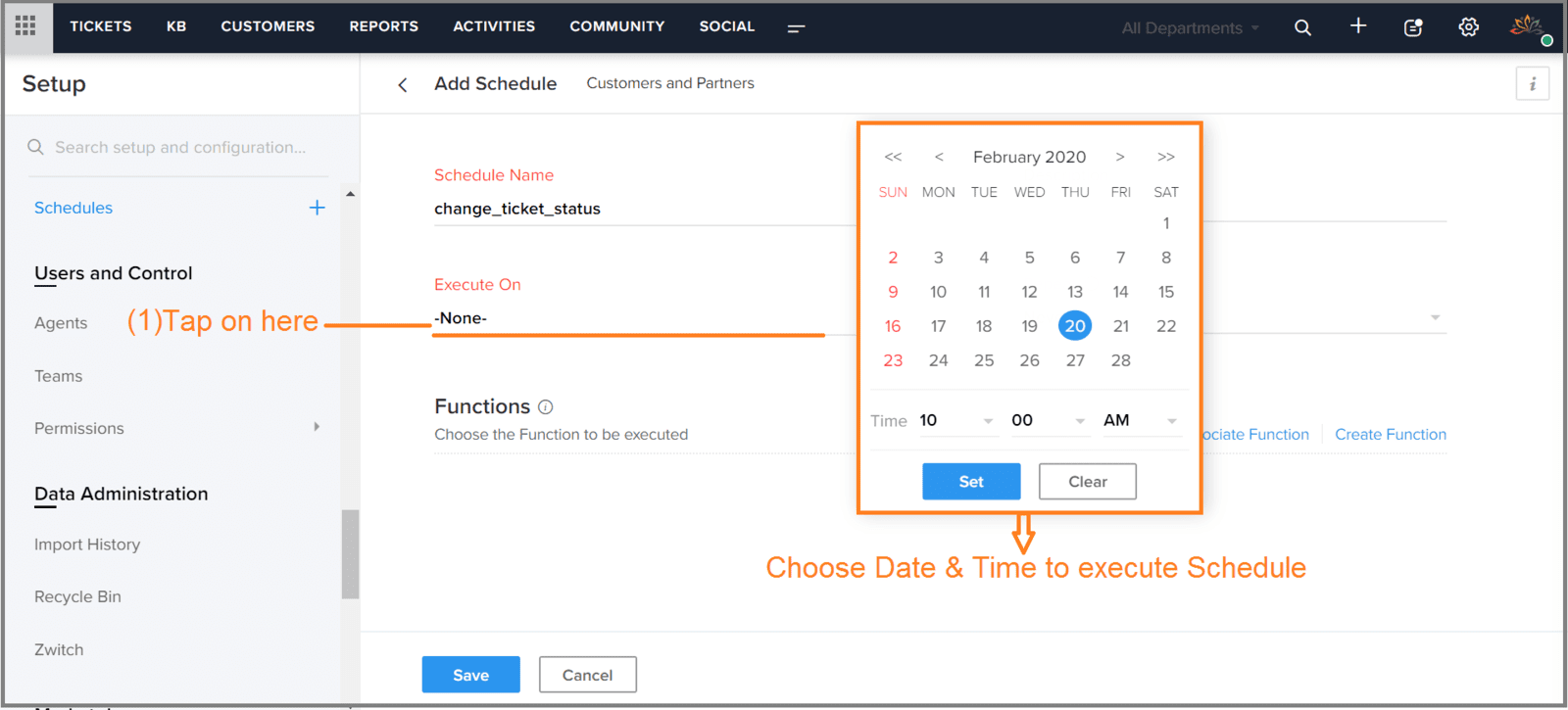
2.5 Date & Time for the schedule is assigned
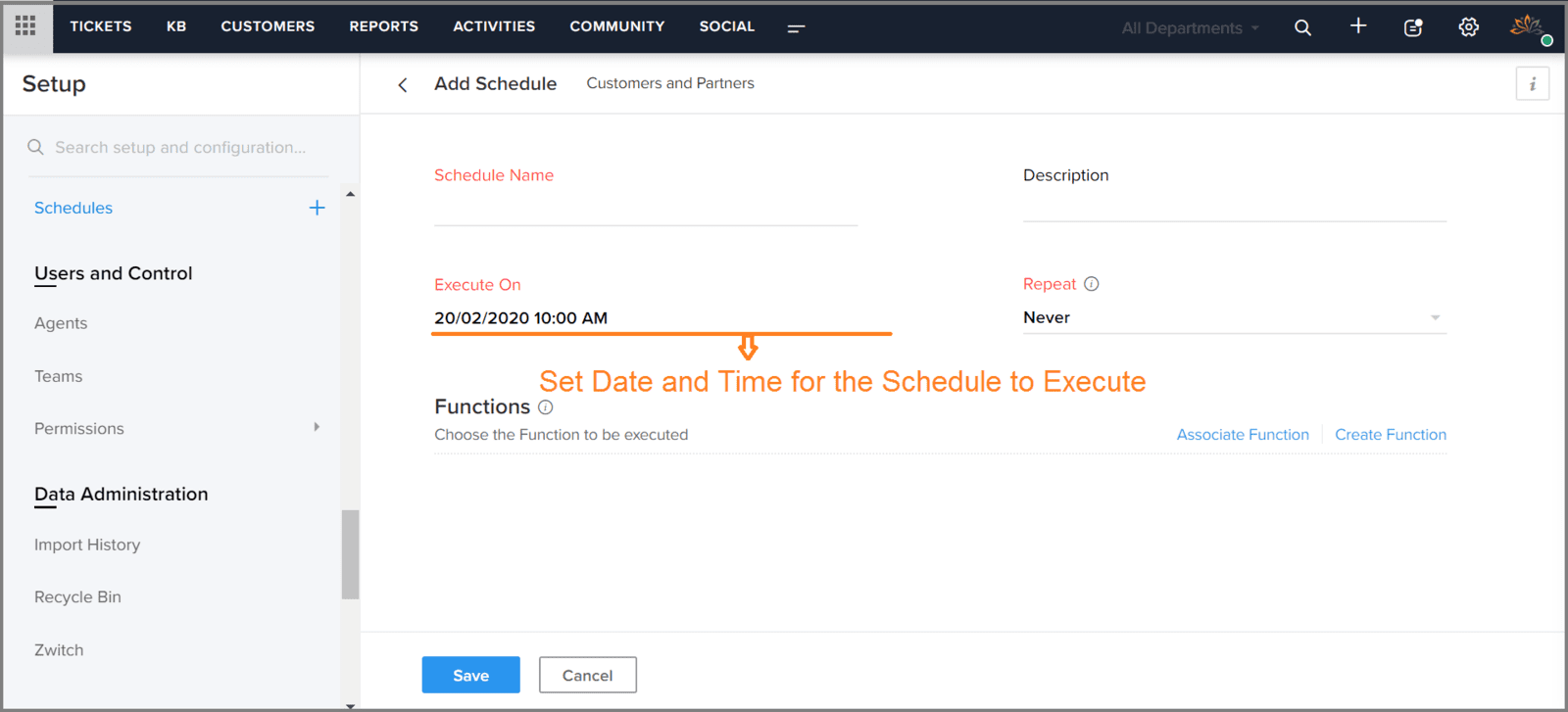
2.6 Choose 'Every Day' from 'Repeat'
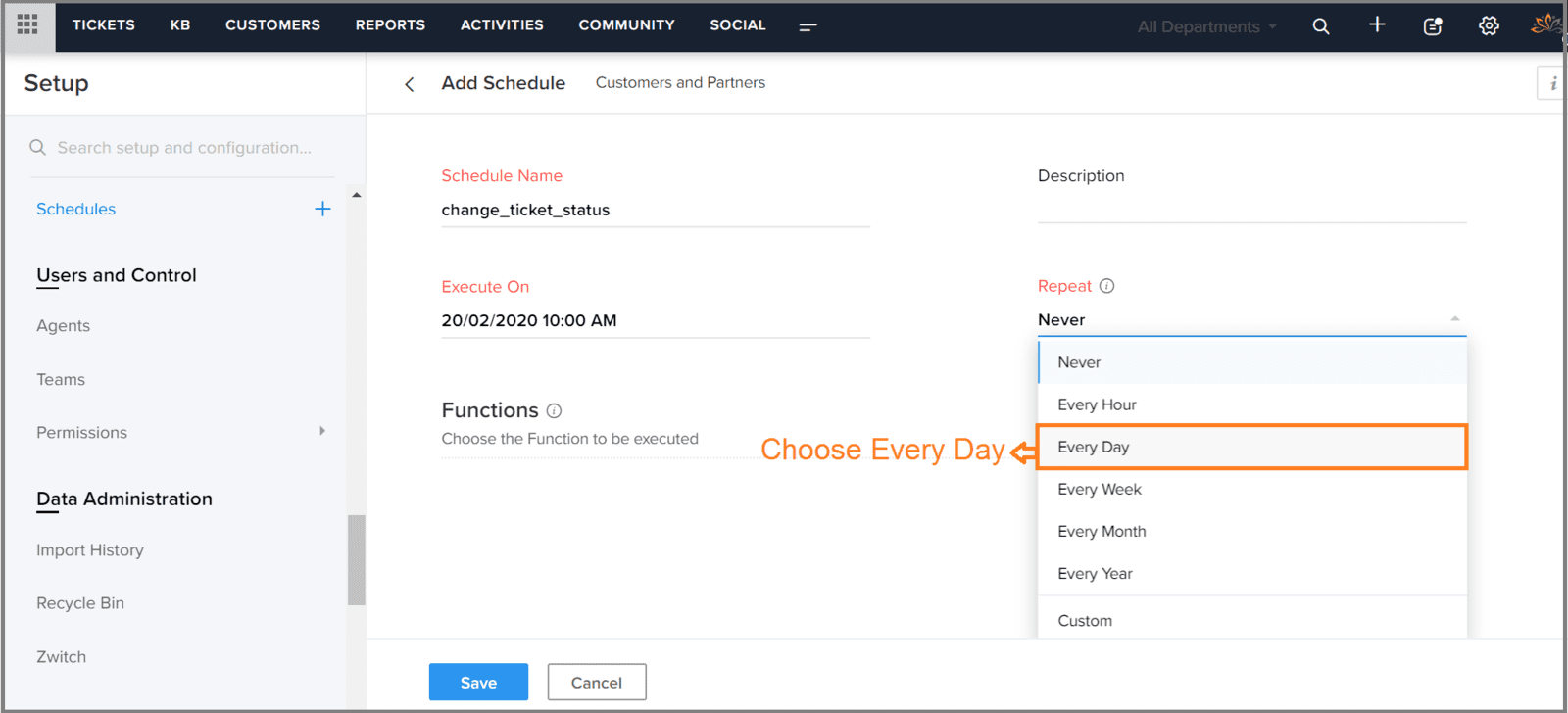
2.7 Set Days for which the function should executed repeatedly
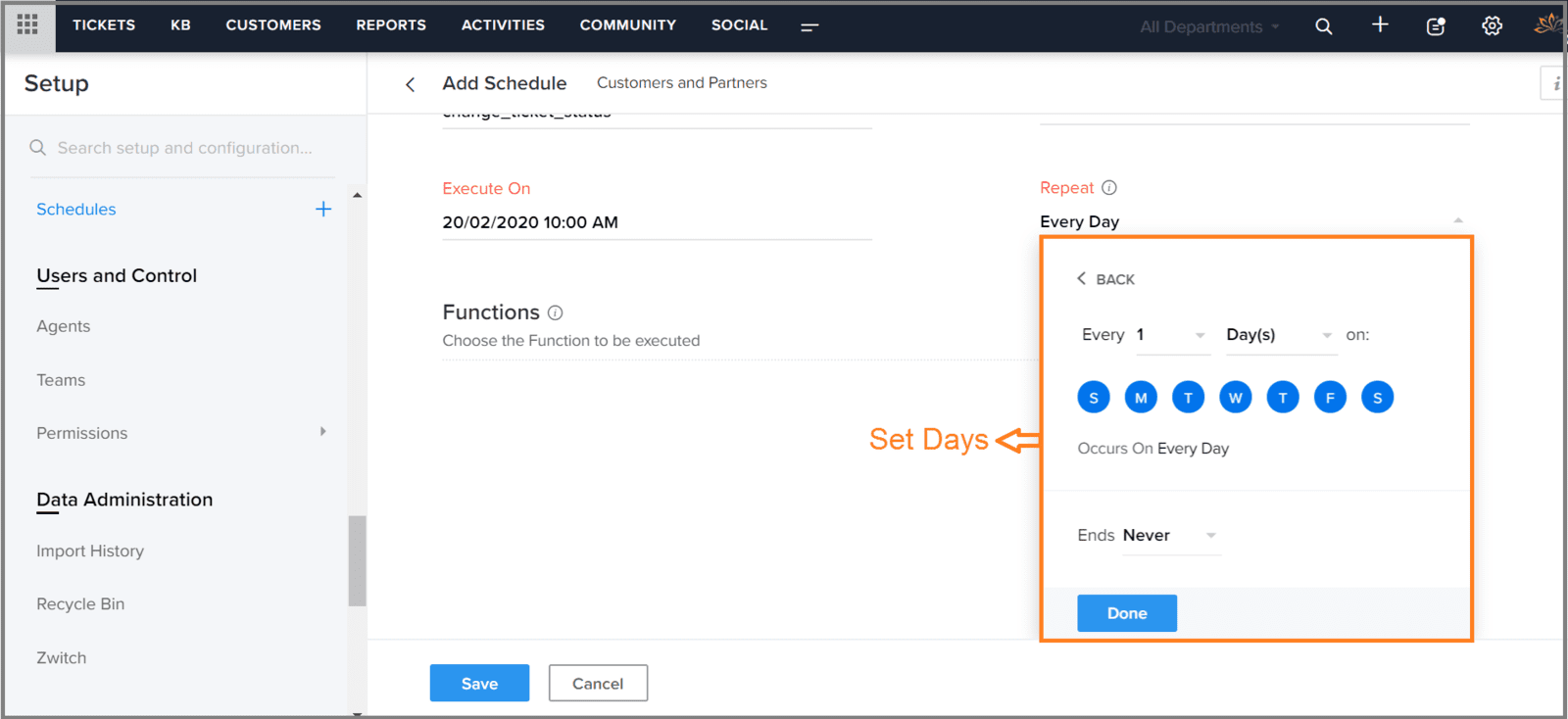
2.8 Tap on 'Create Function'
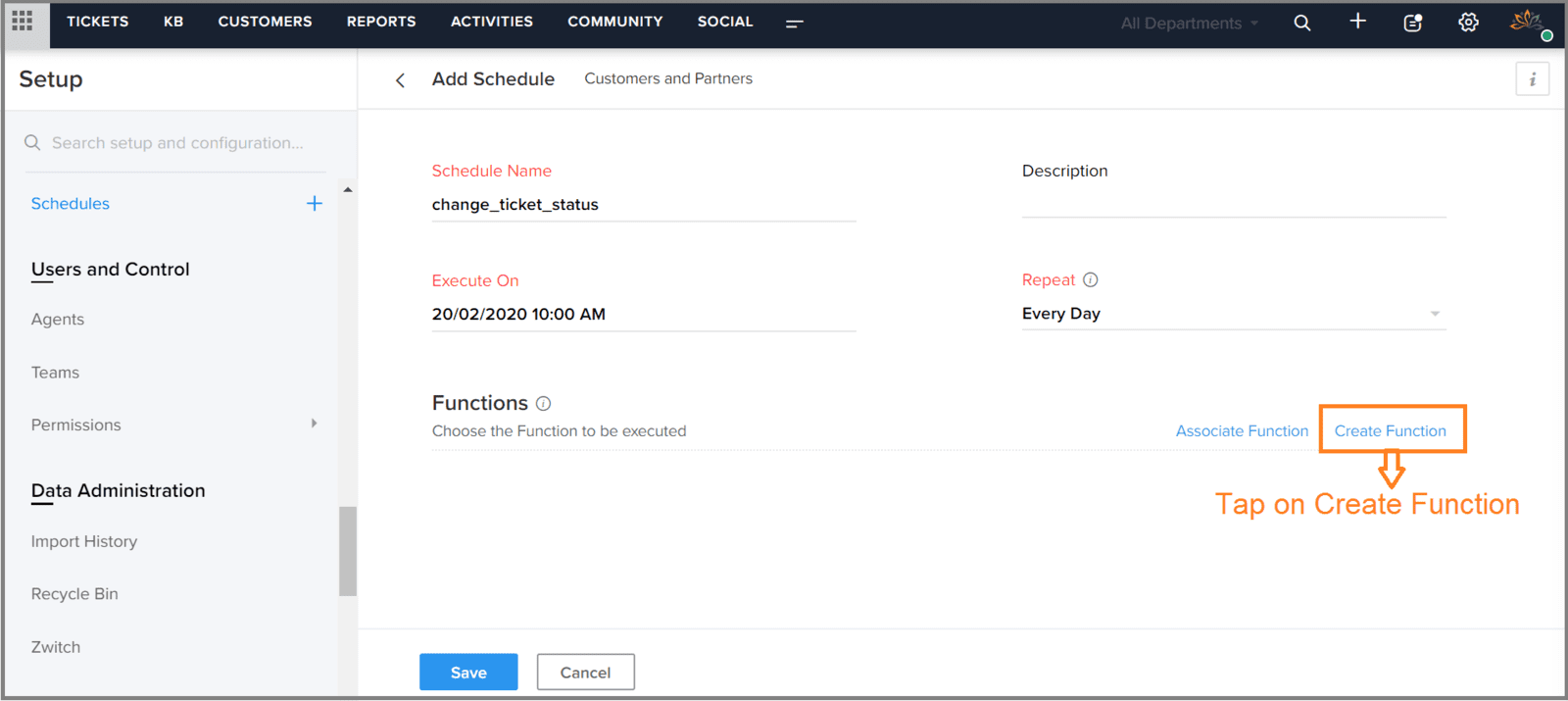
2.9 Paste the code here
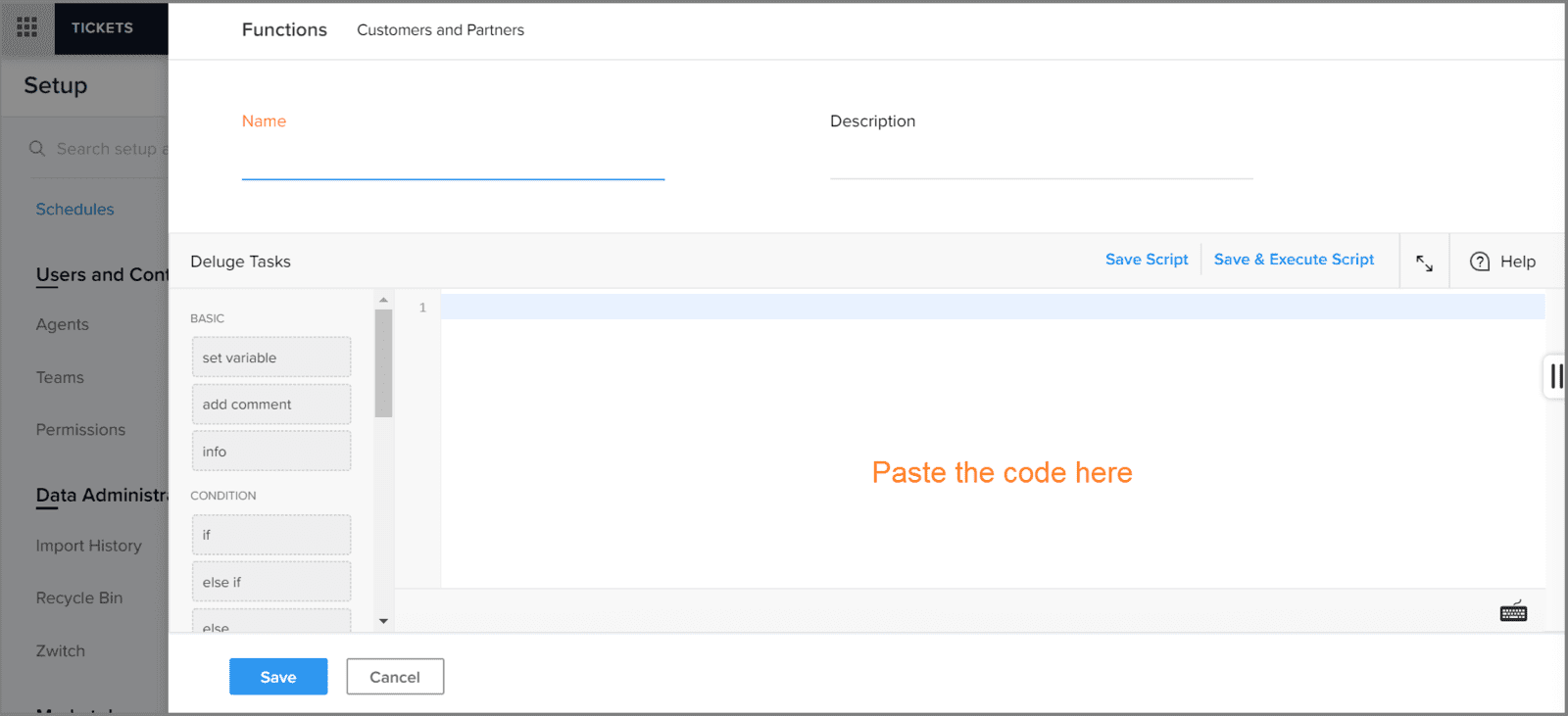
2.10 Now, tap on the button 'Save'
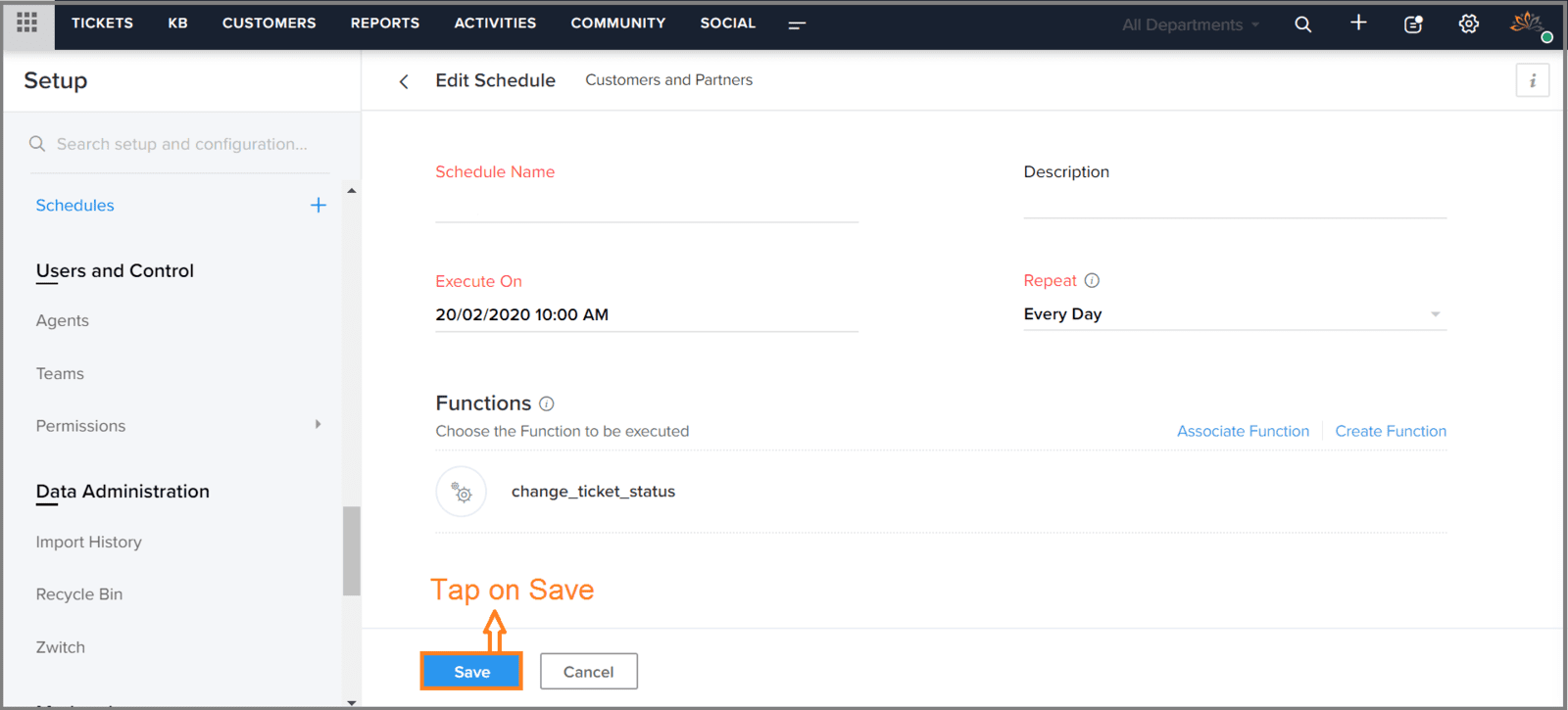

Code Snippet
| Notes |
|